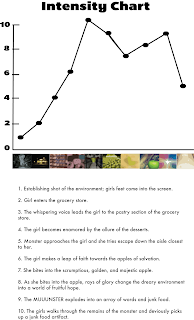Hot Keys
·
Ctrl/Cmnd I – import file
·
Shift/ - Scale to fit to composition, view
·
R – will reveal Rotation for Selected Layer
·
Cmnd/Ctrl Z – Step Back
·
End – Jump to end of composition
·
Cmd/Ctrl d – Duplicates Selected Layer
·
S – will reveal Scale for Selected Layer
·
P – will reveal Position for Selected Layer
·
G – Pen Tool
·
Cmnd/Ctrl C – Copy
·
Cmnd/Ctrl V – Paste
·
U – Reveal/Collapse all current key frames for
selected layer
·
Shift Pg Down – 10 frames forward in time
·
J – jump back to previous keyframe
·
Cmnd/Ctrl A – Will select all layers
·
Home – jump to beginning of timeline
·
T – Reveal opacity
·
+/- Will zoom you in or out on timeline
Make Image in Layers on PS
Couple of ways to open up
Photoshop file in AE (2:40)
·
Footage: everything is one flattened layer
·
Composition – Retain Layer Sizes (will look same
as PS file, can edit PS file and automatic update)
·
Have Folders and Keep Everything Organized
·
Pan Behind Tool and then choose layer upon which
you want to put anchor point on for rotation (4:25)
·
When spinning for rotation if you cross 360
degree mark it will count one revolution and so on, u can edit the number of
revolutions, it is easier (5:39)
·
Before making copies, you should parent objects
that need to be together
·
Parenting tool, click whip looking object under
parent and drag to layer desired (7:50)
·
You can move Layers above and Below to put in
desired order
·
Can scale object non-proportionally by selecting
the bounding box handle, to scale proportionally hold down the shift key
·
Solo
Button allows you to only view that layer, first button right of the eye on
selected layer (12:40)
·
Can copy other layers from your different
folders and copy and paste them into the document you are working on (13:14)
·
Holding Shift while dragging handle of layer
will make it snap to lengths of other layers
·
Holding Shift while dragging an object will
allow it to move only on the direction of axis desired (16:29)
·
Using Layer order to create a sense of depth
·
Can enter in any desired time code to jump to
that spot in the timeline (17:51) (18:12)
·
Can move the layer and will automatically add
the key frame to desired spot
·
Ease in on object – select desired key frame, go
to animation toolbar, key frame assistant, easy ease in (changes key frame
interpolation so that there is easiness on selected key frame) (19:14)
·
Clicking diamond to left of stopwatch will drop
key frame in selected place
·
Move desired Layer behind time of cover up
animation to avoid it being in shot (22:04)
·
Holding Cmnd/Ctrl will allow you to select
multiple individual objects of layers (24:48)
·
Take finished Composition in put it in Master
Composition, Draw Composition and Drop (27:47)
·
Can trim preview section of your video by, grab
yellow handle and slide (28:40)